Technische Daten
Li-Ion-Laptop-Akkus mit 7,2 V und 7,4 V werden häufig verwendet.
Li-Ion-Laptop-Akkus mit 10,8 V und 11,1 V werden häufig verwendet.
Li-Ion-Laptop-Akkus mit 14,4 V und 14,8 V werden häufig verwendet.
7,2 V (= 7,4 V), 10,8 V (= 11,1 V), 14,4 V (= 14,8 V) Batterien haben unterschiedliche Spannungen und sind nicht kompatibel. Bitte wählen Sie die richtige Batterie (Spannung).
Mit diesem Akku erwerben Sie ein Qualitätsprodukt, welches ausschließlich mit hochwertigen Zellen namhafter Hersteller wie Samsung, Sanyo und Panasonic bestückt ist. Unsere Akkus werden nach den höchsten Qualitätsstandards hergestellt und zeichnen sich durch eine hohe Langlebigkeit aus. Des Weiteren besitzen unsere Akkus eine hohe Zyklenfestigkeit, welche eine hohe Anzahl an Lade- und Entladezyklen gewährleistet.
Merkmale unserer Akkus:
- problemloses Laden mit dem original oder baugleichen Ladegerät / Netzteil
- Überhitzungs-, Überlade- und Kurzschlussschutz wie im Originalakku
- kein Memoryeffekt durch Hochleistungszellen
- 100 % Passgenauigkeit zum Originalakku
- geringe Selbstentladung
Tips
Schauen Sie sich vor dem Kauf am besten unseren Akku aus den obigen Bildern an und prüfen Sie, ob er mit Ihrem Original übereinstimmt. Bitte stellen Sie sicher, dass Sie den richtigen Akku auswählen, um eine Fehlbestellung zu vermeiden.
Bitte bestätigen Sie, dass Ihr Maschinenmodell, die Spannung oder die Teilenummer in unserer Beschreibung kompatibel sind. Außerdem können Sie einen Vergleich zwischen Ihrer Originalbatterie und unserem Artikel anstellen. Bei gleichem Aussehen (insbesondere der Anschlussposition) und gleicher Batteriespannung ist dies kein Problem Zum Austausch mit Ihrer Maschine, solange Ihr Modell oder Ihre Teilenummer in unserer Beschreibung kompatibel ist.
![]() Produkthandbuch - Bedienungsanleitung
Produkthandbuch - Bedienungsanleitung
Kompatible SONY Teilenummer
Bitte verwenden Sie die Tastenkombination [Strg + F], um unten Teilenummern / Modellnummern schnell zu finden.
SONY
- VGP-BPS37
Kompatible SONY Laptop Modelle
SONY
- SVP112100CR
- SVP11213SABI
- SVP11213SGB
- SVP11213SGBI
- SVP11215SHBI
- SVP11216CGB
- SVP11216CGS
- SVP11216CKB
- SVP11216CW/B
- SVP11216CW/S
- SVP11216SGB
- SVP11216SGS
- SVP11217CW/B
- SVP11217PGS
- SVP112190XS
- SVP11219SCB
- SVP1121A4EBI
- SVP1121D4EBI
- SVP1121M9EB
- SVP11223CXS
- SVP11226SCBI
- SVP11227SCS
- SVP11228SCB
- SVP11229SCB
- SVP1122YCGB
- SVP1122YCKB
- VAIO Pro 11
- VAIO Pro 11 Touch Ultrabook
- VAIO Pro 11 Ultrabook
- Vaio PRO 13 MK2
- Vaio PRO13 MK2 VJP132C11N
- VAIO SVP1121(Pro 11)
- VAIO SVP112100C
- VAIO SVP11213CXB
- VAIO SVP11213CXS
- VAIO SVP11214CXB
- VAIO SVP11214CXS
- VAIO SVP11215CBB
- VAIO SVP11215CDB
- VAIO SVP11215CLB
- VAIO SVP11215PXB
- VAIO SVP11215PXS
- VAIO SVP11216CW
- VAIO SVP11216PXB
- VAIO SVP11216PXS
- VAIO SVP11216ST
- VAIO SVP11216STB
- VAIO SVP11217PG
- VAIO SVP11217PGB
- VAIO SVP11217PW/B
- VAIO SVP11217SCS
- VAIO SVP11218SCS
- VAIO SVP112190S
- VAIO SVP112190X
- VAIO SVP1121A4E
- VAIO SVP1121B4E
- VAIO SVP1121C4E
- VAIO SVP1121C5E
- VAIO SVP1121C5ER
- VAIO SVP1121D4E
- VAIO SVP1121M1E
- VAIO SVP1121M1EBI
- VAIO SVP1121M2E
- VAIO SVP1121M2EB
- VAIO SVP1121M2R
- VAIO SVP1121M2RS
- VAIO SVP1121V9R
- VAIO SVP1121V9RB
- VAIO SVP1121W9E
- VAIO SVP1121W9EB
- VAIO SVP1121X2E
- VAIO SVP1121X2EB
- VAIO SVP1121X2R
- VAIO SVP1121X2RB
- VAIO SVP1121X9E
- VAIO SVP1121X9EB
- VAIO SVP1121X9R
- VAIO SVP1121X9RB
- VAIO SVP1121Z9E
- VAIO SVP1121Z9EB
- VAIO SVP1121Z9R
- VAIO SVP1121Z9RB
- VAIO SVP1121ZPWR
- VAIO SVP11222CXB
- VAIO SVP11222CXS
- VAIO SVP11223CXB
- VAIO SVP11226PXB
- VAIO SVP11226PXS
- VAIO SVP11227SCB
- VAIO SVP11229PGB
- VAIO SVP1122C5E
- VAIO SVP1122M2E
- VAIO SVP1122M2EB
- VAIO SVP1122YCG
- VAIO SVP112A17T
- VAIO SVP112A19T
- VAIO SVP112A1CL
- VAIO SVP112A1CM
- VAIO SVP112A1CP
- VAIO SVP112A1CT
- VAIO SVP112A2CL
- VJ8BPS37
- VJP132C11N
Wenn Ihr Maschinenmodell hier nicht aufgeführt ist, kontaktieren Sie uns bitte vor dem Kauf!
Haftungsausschluss:
www.laptop-battery.net mit keinem der aufgeführten Originalhersteller verbunden. Alle eingetragenen Marken oder Modellnamen oben aufgeführt sind, als Identifikationsnummer nur zeigen Kompatibilität.
Versand
- Wir versenden Produkte nur nach Deutschland.
- Wir versenden das Paket innerhalb von 24 Stunden nach Zahlungseingang.
- Wir werden Ihnen die Tracking-Nummer und den Tracking-Link innerhalb von 2-3 Werktagen anbieten.
- Trackinformationen werden aktualisiert, wenn der Artikel in Deutschland ankommt. Es dauert normalerweise etwa 10-12 Tage, nachdem das Produkt versendet wurde. Bitte haben Sie etwas Geduld.
- Bitte stellen Sie sicher, dass Ihre Lieferadresse korrekt ist, wir übernehmen keine Verantwortung für den zweiten Versand. Wenn Sie die Lieferadresse ändern möchten, senden Sie uns bitte direkt nach der Bezahlung des Artikels eine E-Mail.


| Ort | Versandkosten | Voraussichtliche Lieferzeit |
|---|---|---|
| China | €0 | 18 - 20 Werktage |
Wenn Sie einen Rabatt erhalten möchten, können Sie sich gerne an uns wenden. [mehr...]
Zahlung
Wir akzeptieren Kreditkartenbezahlung durch PayPal Zahlungssystem. PayPal Zahlungssystem unterstützt Mastercard, Visa, Discover und eCheck.
Wir senden Bestellinformationen an Ihre E-Mail-Adresse, wenn Sie die Bestellung abschließen. Wenn Sie keine E-Mail erhalten, überprüfen Sie bitte Ihren E-Mail-SPAM-Ordner, oder Sie können Ihre Bestellinformationen mit Ihrer E-Mail-Adresse und Ihrem vollständigen Namen über den Link zur Auftragsverfolgung verfolgen.
Wenn Sie irgendeine Frage haben, kontaktieren Sie bitte zuerst unseren Kundendienst, wir werden unser Bestes tun, um es für Sie zu lösen, bitte öffnen Sie keinen Streit oder Anspruch auf PayPal ohne uns zu kontaktieren.
 |
Garantie & Rücksendungen
- Unsere Produkte haben 12 Monate Garantie. Eine vollständige Rückerstattung kann nur innerhalb von 30 Tagen erfolgen.
- Wenn die Rücksendung auf Fehler des Käufers zurückzuführen ist, z. B. falscher Kauf, keine Notwendigkeit der Batterien nach der Transaktion oder andere künstliche Schäden, sollte die Rücksendegebühr vom Käufer bezahlt werden.
- Wir können nicht empfangen, wenn der Käufer selbst gemäß der Adresse auf dem Versandpaket zurücksendet. Wir werden diesen Fall nicht lösen und der Käufer sollte für die Folgen verantwortlich sein. Bitte kontaktieren Sie uns, bevor Sie den Artikel zurücksenden.
More return & warranty information, please click here [mehr...]
Unser Speicher
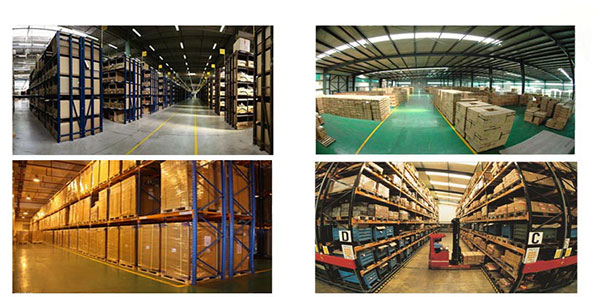
FAQ
Tip 1: You have to find your specific laptop model before ordering a correct battery. How to check your laptop model?
Step 1: Press Windows + R to open Run window.
Step 2: Input "msinfo32" in the empty box and
click OK to open System Information.
Step 3: Keep in the System Summary section, and you will
find the System Name item in the right pane.
Tip 2: Remove Battery from Laptop to find your laptop battery part number
Step 1: Switch off the laptop and unplug the power cable in case of electric shock
Step 2:
Remove the back panel with the screwdriver. You should to this with care avoiding any harm to the
laptop components.
Step 3: Disconnect the cable connected to the battery and then take out the
battery. After that, you can check the specifications of your battery
Tip3: How to check battery part number when I can not remove battery?
If your laptop has a built-in, non-removable battery or you don't have tools to remove battery, use one of the other methods explained on this page to find information about your battery. How to find the laptop battery specifications?
First of all, you need to assure the model of your laptop or the part number of your laptop battery. Then look for the battery you need at Laptop-Battery. Finally, you can check whether the battery you find is compatible with your laptop or not on the "Compatibility" table (for example, Lenovo ThinkPad P72). If you don't know how to find the right battery for your laptop, you can click "How to find one correct battery for my laptop?" for more details. Moreover, you can click the link "Contact Us" on the bottom of this page to ask us.
Normally we will send you the tracking number within 1-2 business days, you can track order through "Order Tracking" link from bottom of website page. If you have any questions please click here to contact us, our customer service center will respond within 24 hours.
All laptops are different, however, they usually share similarities when removing the main battery. That being said, all newer MacBooks from Apple use integrated batteries that require service to remove. Most smaller PC laptops, those with a screen size of 13 inches or less, like an Ultrabook, also have a built-in battery that is not accessible. If your laptop's battery is not accessible, help from a repair technician to change the battery is likely necessary.
If you are using a Windows or Linux based laptop, this page provides a general idea on how to remove the laptop battery. If you are replacing a laptop battery, you can insert the new battery after removing the old battery.
Removing the battery- If your laptop is plugged in, either unplug it or disconnect the power cable.
- Turn your laptop over so the bottom is facing up.
- Locate the battery latch on the bottom of the laptop. The image above shows some common battery latches found on laptops.
- To remove the battery, slide the latch switch to the opposite side and hold it open until the battery is released.
- On some laptops, the battery pops out on its own. On others, you need to pull the battery out gently with the tips of your fingers.
Although most laptops only have one latch, there are some that require you to slide two latches to remove the battery. On these laptops, the latches still look similar to the examples above, but require you to move both at the same time, usually towards each other.
There are also some older laptops (IBM laptops) that require the latch to be pulled out and then pushed towards the battery.
No battery latch foundIf you cannot find any latches or buttons for releasing the battery, it is likely the laptop utilizes a different mechanism to release the battery. The laptop may need to be serviced by a licensed repair technician who can remove it through partial or full disassembly of the laptop.
We recommend referring to the laptop documentation or checking the manufacturer's website for steps on how to remove the battery. The documentation or website helps you determine if servicing is required to remove the battery.
First, we will not fully charge all batteries. Because 100% of the power supply is unsafe during transportation. Therefore, the factory charges a small part of each battery. You must run out of power before you can charge the battery. For example, if the battery level is 5% to 10%, you can start charging. However, please do not let the battery charge at 0% power, as this will cause the battery to go to sleep and require many programs to activate it. If used incorrectly, battery life will be lost. Please operate it correctly to avoid many problems. Of course, if you accidentally leave the battery at 0%, please enter the process of activating the battery, turn off the computer and charge the battery for at least 12 hours, then turn on the computer again to consume the battery power, and then charge again, repeat this step 3 times . If the battery cannot be charged, remove the memory card and battery, and then reinstall. Please use genuine computer charging cables instead of inferior char
Batteries in laptops, camcorder and cell phones are typically made using one of three battery chemistries: Nickel Cadmium (Ni-Cd), Nickel Metal Hydride (Ni-MH) or Lithium Ion (Li-Ion) battery cell chemistry.
NiCad and NiMH:
NiCad (nickel Cadmium) batteries are best known as the battery type that has the ''memory effect''. In order for these batteries to work efficiently, the battery must be completely discharged before recharging. If you recharge these batteries while there is still power stored in the cells, your battery will ''reset'' itself so that it now only holds the amount of power stored from the last recharge. Many electric tooth brushes, power tools and other consumer items still utilize NiCad battery chemistry. If you have devices with NiCad batteries, you will save yourself some aggravation and money by having a fully charged spare battery to insert while you recharge your depleted battery. NiCad batteries are the least expensive to produce, but because of the ''memory effect'' problem, these type of batteries are slowly being phased out with other improved battery materials.
NiMH batteries are less prone to develop this problem and thus require less maintenance and conditioning. In addition, NiMH batteries can store about twice as much energy as NiCad batteries without adding any additional weight. NiMH batteries are also environmentally friendlier than NiCad batteries since they do not contain heavy metals (which present serious landfill problems). Note: Not all devices can accept both NiCad and NiMH batteries.
Lithium Ion:
Lithium-Ion (Li-Ion) has become the new standard for portable power in consumer devices and laptop batteries. Li-Ion batteries produce the same energy as NiMH battery but weigh approximately 20%-35% less. This can make a noticeable difference in devices such as cellular phones, camcorders or notebook computers where the battery makes up a significant portion of the total weight. Another reason Li-Ion batteries have become so popular is that they do not suffer from the "memory effect" at all. They are also environmentally friendly because they don't contain toxic materials such as Cadmium or Mercury.
Kompatible SONY Teilenummer
Bitte verwenden Sie die Tastenkombination [Strg + F], um unten Teilenummern / Modellnummern schnell zu finden.
SONY
- VGP-BPS37
Kompatible SONY Laptop Modelle
SONY
- SVP112100CR
- SVP11213SABI
- SVP11213SGB
- SVP11213SGBI
- SVP11215SHBI
- SVP11216CGB
- SVP11216CGS
- SVP11216CKB
- SVP11216CW/B
- SVP11216CW/S
- SVP11216SGB
- SVP11216SGS
- SVP11217CW/B
- SVP11217PGS
- SVP112190XS
- SVP11219SCB
- SVP1121A4EBI
- SVP1121D4EBI
- SVP1121M9EB
- SVP11223CXS
- SVP11226SCBI
- SVP11227SCS
- SVP11228SCB
- SVP11229SCB
- SVP1122YCGB
- SVP1122YCKB
- VAIO Pro 11
- VAIO Pro 11 Touch Ultrabook
- VAIO Pro 11 Ultrabook
- Vaio PRO 13 MK2
- Vaio PRO13 MK2 VJP132C11N
- VAIO SVP1121(Pro 11)
- VAIO SVP112100C
- VAIO SVP11213CXB
- VAIO SVP11213CXS
- VAIO SVP11214CXB
- VAIO SVP11214CXS
- VAIO SVP11215CBB
- VAIO SVP11215CDB
- VAIO SVP11215CLB
- VAIO SVP11215PXB
- VAIO SVP11215PXS
- VAIO SVP11216CW
- VAIO SVP11216PXB
- VAIO SVP11216PXS
- VAIO SVP11216ST
- VAIO SVP11216STB
- VAIO SVP11217PG
- VAIO SVP11217PGB
- VAIO SVP11217PW/B
- VAIO SVP11217SCS
- VAIO SVP11218SCS
- VAIO SVP112190S
- VAIO SVP112190X
- VAIO SVP1121A4E
- VAIO SVP1121B4E
- VAIO SVP1121C4E
- VAIO SVP1121C5E
- VAIO SVP1121C5ER
- VAIO SVP1121D4E
- VAIO SVP1121M1E
- VAIO SVP1121M1EBI
- VAIO SVP1121M2E
- VAIO SVP1121M2EB
- VAIO SVP1121M2R
- VAIO SVP1121M2RS
- VAIO SVP1121V9R
- VAIO SVP1121V9RB
- VAIO SVP1121W9E
- VAIO SVP1121W9EB
- VAIO SVP1121X2E
- VAIO SVP1121X2EB
- VAIO SVP1121X2R
- VAIO SVP1121X2RB
- VAIO SVP1121X9E
- VAIO SVP1121X9EB
- VAIO SVP1121X9R
- VAIO SVP1121X9RB
- VAIO SVP1121Z9E
- VAIO SVP1121Z9EB
- VAIO SVP1121Z9R
- VAIO SVP1121Z9RB
- VAIO SVP1121ZPWR
- VAIO SVP11222CXB
- VAIO SVP11222CXS
- VAIO SVP11223CXB
- VAIO SVP11226PXB
- VAIO SVP11226PXS
- VAIO SVP11227SCB
- VAIO SVP11229PGB
- VAIO SVP1122C5E
- VAIO SVP1122M2E
- VAIO SVP1122M2EB
- VAIO SVP1122YCG
- VAIO SVP112A17T
- VAIO SVP112A19T
- VAIO SVP112A1CL
- VAIO SVP112A1CM
- VAIO SVP112A1CP
- VAIO SVP112A1CT
- VAIO SVP112A2CL
- VJ8BPS37
- VJP132C11N
Wenn Ihr Maschinenmodell hier nicht aufgeführt ist, kontaktieren Sie uns bitte vor dem Kauf!
Haftungsausschluss:
www.laptop-battery.net mit keinem der aufgeführten Originalhersteller verbunden. Alle eingetragenen Marken oder Modellnamen oben aufgeführt sind, als Identifikationsnummer nur zeigen Kompatibilität.
Versand
- Wir versenden Produkte nur nach Deutschland.
- Wir versenden das Paket innerhalb von 24 Stunden nach Zahlungseingang.
- Wir werden Ihnen die Tracking-Nummer und den Tracking-Link innerhalb von 2-3 Werktagen anbieten.
- Trackinformationen werden aktualisiert, wenn der Artikel in Deutschland ankommt. Es dauert normalerweise etwa 10-12 Tage, nachdem das Produkt versendet wurde. Bitte haben Sie etwas Geduld.
- Bitte stellen Sie sicher, dass Ihre Lieferadresse korrekt ist, wir übernehmen keine Verantwortung für den zweiten Versand. Wenn Sie die Lieferadresse ändern möchten, senden Sie uns bitte direkt nach der Bezahlung des Artikels eine E-Mail.


| Ort | Versandkosten | Voraussichtliche Lieferzeit |
|---|---|---|
| China | €0 | 18 - 20 Werktage |
Wenn Sie einen Rabatt erhalten möchten, können Sie sich gerne an uns wenden. [mehr...]
Zahlung
Wir akzeptieren Kreditkartenbezahlung durch PayPal Zahlungssystem. PayPal Zahlungssystem unterstützt Mastercard, Visa, Discover und eCheck.
Wir senden Bestellinformationen an Ihre E-Mail-Adresse, wenn Sie die Bestellung abschließen. Wenn Sie keine E-Mail erhalten, überprüfen Sie bitte Ihren E-Mail-SPAM-Ordner, oder Sie können Ihre Bestellinformationen mit Ihrer E-Mail-Adresse und Ihrem vollständigen Namen über den Link zur Auftragsverfolgung verfolgen.
Wenn Sie irgendeine Frage haben, kontaktieren Sie bitte zuerst unseren Kundendienst, wir werden unser Bestes tun, um es für Sie zu lösen, bitte öffnen Sie keinen Streit oder Anspruch auf PayPal ohne uns zu kontaktieren.
 |
Garantie & Rücksendungen
- Unsere Produkte haben 12 Monate Garantie. Eine vollständige Rückerstattung kann nur innerhalb von 30 Tagen erfolgen.
- Wenn die Rücksendung auf Fehler des Käufers zurückzuführen ist, z. B. falscher Kauf, keine Notwendigkeit der Batterien nach der Transaktion oder andere künstliche Schäden, sollte die Rücksendegebühr vom Käufer bezahlt werden.
- Wir können nicht empfangen, wenn der Käufer selbst gemäß der Adresse auf dem Versandpaket zurücksendet. Wir werden diesen Fall nicht lösen und der Käufer sollte für die Folgen verantwortlich sein. Bitte kontaktieren Sie uns, bevor Sie den Artikel zurücksenden.
More return & warranty information, please click here [mehr...]
FAQ
Tip 1: You have to find your specific laptop model before ordering a correct battery. How to check your laptop model?
Step 1: Press Windows + R to open Run window.
Step 2: Input "msinfo32" in the empty box and
click OK to open System Information.
Step 3: Keep in the System Summary section, and you will
find the System Name item in the right pane.
Tip 2: Remove Battery from Laptop to find your laptop battery part number
Step 1: Switch off the laptop and unplug the power cable in case of electric shock
Step 2:
Remove the back panel with the screwdriver. You should to this with care avoiding any harm to the
laptop components.
Step 3: Disconnect the cable connected to the battery and then take out the
battery. After that, you can check the specifications of your battery
Tip3: How to check battery part number when I can not remove battery?
If your laptop has a built-in, non-removable battery or you don't have tools to remove battery, use one of the other methods explained on this page to find information about your battery. How to find the laptop battery specifications?
First of all, you need to assure the model of your laptop or the part number of your laptop battery. Then look for the battery you need at Laptop-Battery. Finally, you can check whether the battery you find is compatible with your laptop or not on the "Compatibility" table (for example, Lenovo ThinkPad P72). If you don't know how to find the right battery for your laptop, you can click "How to find one correct battery for my laptop?" for more details. Moreover, you can click the link "Contact Us" on the bottom of this page to ask us.
Normally we will send you the tracking number within 1-2 business days, you can track order through "Order Tracking" link from bottom of website page. If you have any questions please click here to contact us, our customer service center will respond within 24 hours.
All laptops are different, however, they usually share similarities when removing the main battery. That being said, all newer MacBooks from Apple use integrated batteries that require service to remove. Most smaller PC laptops, those with a screen size of 13 inches or less, like an Ultrabook, also have a built-in battery that is not accessible. If your laptop's battery is not accessible, help from a repair technician to change the battery is likely necessary.
If you are using a Windows or Linux based laptop, this page provides a general idea on how to remove the laptop battery. If you are replacing a laptop battery, you can insert the new battery after removing the old battery.
Removing the battery- If your laptop is plugged in, either unplug it or disconnect the power cable.
- Turn your laptop over so the bottom is facing up.
- Locate the battery latch on the bottom of the laptop. The image above shows some common battery latches found on laptops.
- To remove the battery, slide the latch switch to the opposite side and hold it open until the battery is released.
- On some laptops, the battery pops out on its own. On others, you need to pull the battery out gently with the tips of your fingers.
Although most laptops only have one latch, there are some that require you to slide two latches to remove the battery. On these laptops, the latches still look similar to the examples above, but require you to move both at the same time, usually towards each other.
There are also some older laptops (IBM laptops) that require the latch to be pulled out and then pushed towards the battery.
No battery latch foundIf you cannot find any latches or buttons for releasing the battery, it is likely the laptop utilizes a different mechanism to release the battery. The laptop may need to be serviced by a licensed repair technician who can remove it through partial or full disassembly of the laptop.
We recommend referring to the laptop documentation or checking the manufacturer's website for steps on how to remove the battery. The documentation or website helps you determine if servicing is required to remove the battery.
First, we will not fully charge all batteries. Because 100% of the power supply is unsafe during transportation. Therefore, the factory charges a small part of each battery. You must run out of power before you can charge the battery. For example, if the battery level is 5% to 10%, you can start charging. However, please do not let the battery charge at 0% power, as this will cause the battery to go to sleep and require many programs to activate it. If used incorrectly, battery life will be lost. Please operate it correctly to avoid many problems. Of course, if you accidentally leave the battery at 0%, please enter the process of activating the battery, turn off the computer and charge the battery for at least 12 hours, then turn on the computer again to consume the battery power, and then charge again, repeat this step 3 times . If the battery cannot be charged, remove the memory card and battery, and then reinstall. Please use genuine computer charging cables instead of inferior char
Batteries in laptops, camcorder and cell phones are typically made using one of three battery chemistries: Nickel Cadmium (Ni-Cd), Nickel Metal Hydride (Ni-MH) or Lithium Ion (Li-Ion) battery cell chemistry.
NiCad and NiMH:
NiCad (nickel Cadmium) batteries are best known as the battery type that has the ''memory effect''. In order for these batteries to work efficiently, the battery must be completely discharged before recharging. If you recharge these batteries while there is still power stored in the cells, your battery will ''reset'' itself so that it now only holds the amount of power stored from the last recharge. Many electric tooth brushes, power tools and other consumer items still utilize NiCad battery chemistry. If you have devices with NiCad batteries, you will save yourself some aggravation and money by having a fully charged spare battery to insert while you recharge your depleted battery. NiCad batteries are the least expensive to produce, but because of the ''memory effect'' problem, these type of batteries are slowly being phased out with other improved battery materials.
NiMH batteries are less prone to develop this problem and thus require less maintenance and conditioning. In addition, NiMH batteries can store about twice as much energy as NiCad batteries without adding any additional weight. NiMH batteries are also environmentally friendlier than NiCad batteries since they do not contain heavy metals (which present serious landfill problems). Note: Not all devices can accept both NiCad and NiMH batteries.
Lithium Ion:
Lithium-Ion (Li-Ion) has become the new standard for portable power in consumer devices and laptop batteries. Li-Ion batteries produce the same energy as NiMH battery but weigh approximately 20%-35% less. This can make a noticeable difference in devices such as cellular phones, camcorders or notebook computers where the battery makes up a significant portion of the total weight. Another reason Li-Ion batteries have become so popular is that they do not suffer from the "memory effect" at all. They are also environmentally friendly because they don't contain toxic materials such as Cadmium or Mercury.
More FAQ(s), please click here [more...]








